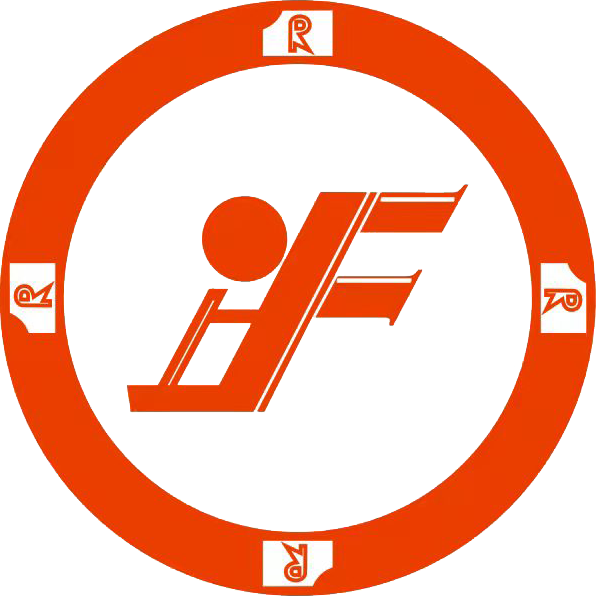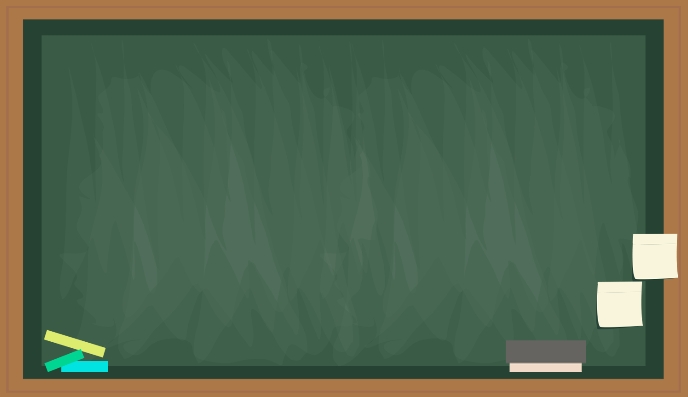When working on architectural projects, incorporating base molding is essential to enhance the aesthetic appeal and finish of spaces. This guide will walk you through the process of creating base molding in Revit, providing detailed instructions and tips for successful implementation.
Understanding Base Molding
Base molding, sometimes referred to as baseboards, is a decorative strip of material that covers the joint between an interior wall and the floor. Its purpose is not only aesthetic; it also serves to protect the walls from moisture and damage. Here are a few key points to consider when working with base molding:
- Base molding adds a finishing touch to any room.
- It can be made from various materials, including wood, MDF, and PVC.
- Different styles can complement various architectural designs.
Preparing Your Project
Before you start adding base molding in Revit, it's important to prepare your project. This preparation involves selecting the correct wall type and verifying that your project settings are appropriate for the specific requirements of your base molding designs.
1. Set Up Project Settings
Ensure that you configure your project settings correctly by following these steps:
- Open your Revit project.
- Check the units and scale settings from the Manage tab.
- Select your desired template for base molding styles.
2. Select Appropriate Wall Types
Determine the wall types you will be using in your project. Here is a table summarizing common wall types with their characteristics:
| Wall Type | Material | Application |
|---|---|---|
| Brick | Brick or Stone | Exterior & Interior |
| Drywall | Gypsum Board | Interior Spaces |
| Concrete | Concrete Blocks | Basements & Exteriors |
Creating Base Molding Profiles
After setting up your project and selecting wall types, the next step is to create a base molding profile. This involves designing a custom profile or selecting a pre-made profile from the Revit library.
1. Using Pre-made Profiles
Revit comes with several base molding profiles in its library. To use them:
- Navigate to the Architecture tab.
- Click on Component, then Load Family.
- Browse to find Base Molding profiles.
- Select and load the profile into your project.
2. Creating Custom Profiles
If the existing profiles do not meet your design needs, you can create a custom profile.:
- In the Family Editor, select Profile from the new family category.
- Draw the desired shape using lines and arcs.
- Define the dimensions using the Dimension tool.
- Save the family and load it into your project.
Placing Base Molding in Revit
Once you have your profiles ready, you can place base molding in your project with ease. Follow these steps:
1. Placing the Moldings
- Go to the Architecture tab.
- Select Build, then click on Molding Profiles.
- Choose the base molding type and specify your placement options.
- Click on the walls where you wish to attach the base molding.
2. Adjusting Molding Placement
After placing the molding, you might need to adjust its parameters:
- Select the base molding segment.
- Use the properties palette to modify dimensions, materials, and other properties.
Finalizing and Reviewing Your Work
Once the base molding is placed, perform a thorough review of the design:
- Check for misalignments or overlaps.
- Go through render views to visualize how the molding complements the room.
- Make any final adjustments needed for a cohesive design.
Common Issues and Solutions
Here are some common issues encountered when working with base molding in Revit, along with their respective solutions.
| Issue | Solution |
|---|---|
| Base molding not aligning properly | Check wall alignment and modify molding placement settings. |
| Profile not appearing in project | Ensure the profile is correctly loaded and visible in view settings. |
| Unwanted gaps between sections | Adjust the profile parameters and check for overlaps. |
Conclusion
Creating base molding in Revit is a straightforward process that can significantly enhance the aesthetic value of your architectural designs. By understanding the basic concepts, preparing your project properly, and skillfully placing and adjusting moldings, you can achieve beautiful results that resonate with your design goals. Remember to explore both pre-made and custom profiles, taking the time to ensure every detail aligns with your vision.
FAQ
Q1: Can I use different materials for base molding in Revit?
A1: Yes, Revit allows you to use various materials for base molding such as wood, MDF, and PVC. You can customize the material properties in the type properties palette.
Q2: How do I create a custom profile for base molding?
A2: You can create a custom profile by using the Family Editor in Revit. Draw shapes using lines and arcs, dimension them appropriately, and save the family for use in your project.
Q3: What should I do if the base molding isn't showing in my view?
A3: Ensure the base molding is loaded into your project and that your view settings are configured to display the item. Check visibility and graphic overrides if needed.